How to allow people from my organization to join my license?
All admins of an
enterprise license have the authority to toggle on the option that allows people
within the organization to join on his/her license. This settings can be found
in the ‘Options and user’ settings which is located under the ‘Manage users’
tab. To go there directly, please click the following link: Manage users
After toggling on this setting you (the admin) should fill in the textbox (marked green, in picture above) to his liking. We suggest putting in the name of your organization or company.
If a user now clicks on 'upgrade' or on 'reactivate' they will see the text you filled in (marked green, in picture above) and understand that he/she can press on that button or should buy a license themselves.
Example: Users who click on 'Upgrade'
or 'Reactivate' will see this screen with your custom text
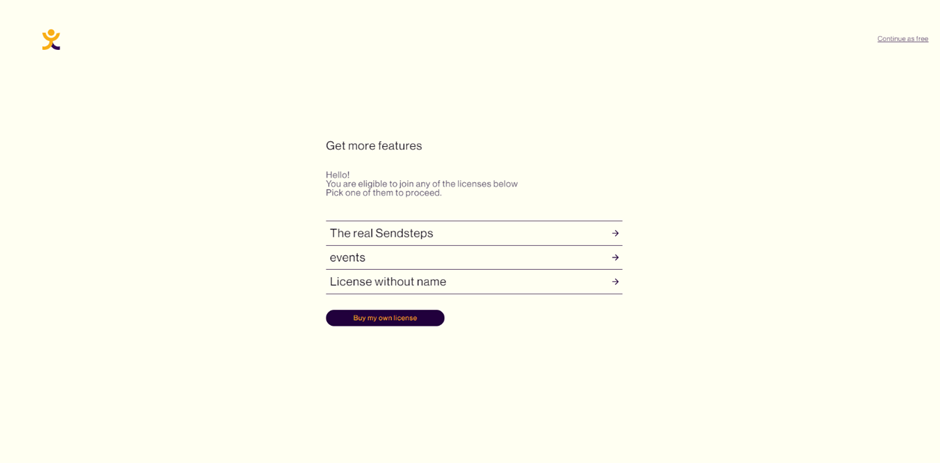
Related Articles
My company has a Sendsteps license, how do I join? (enterprise)
Are you looking to join the Sendsteps platform for your company? The process is easy and straightforward. In this article, we will guide you through the steps to access the Sendsteps license for your company. If you are trying to join your company's ...How do I let new users join my license automatically?
All admins of an enterprise license have the authority to toggle on the option that allows new users within his/her organization to join automatically. This settings can be found in the ‘Options and user’ settings which is located under the ‘Manage ...Get to Know Your Organization's Data with the Sendsteps Dashboard
As an Admin or Account Owner, it’s crucial to understand how Sendsteps is being used across your organization. To help you gain insights into user engagement and presentation activity, Sendsteps offers a comprehensive dashboard that brings all ...Different roles and permissions explained (Admin, Manager, presenter)
Each role has different permissions, in the table below you can see the permissions of each role: Account Owner Administrator Manager Presenter Feature: Domain check toggle X Feature: Allow join request toggle X Payments X Edit payment method X See ...How to remove/downgrade team members users?
Go to ''Manage Users'' from the web application, select options and users. OR click the following link to go there directly: Manage Team Here is a list of your current team members. Click on the row of three dots that is next to the activity tab. ...