What is the slide design option?
This option shows
how you want to present your slide. You can choose from four options. Three are
presented by us and the other one is presented by your company/own individual
design. The slide options can look different than shown in this picture depending
on which question setting you are on.
Step 1: Create
Start by
creating your first slide in PowerPoint and then click "Add
Question".
Example:
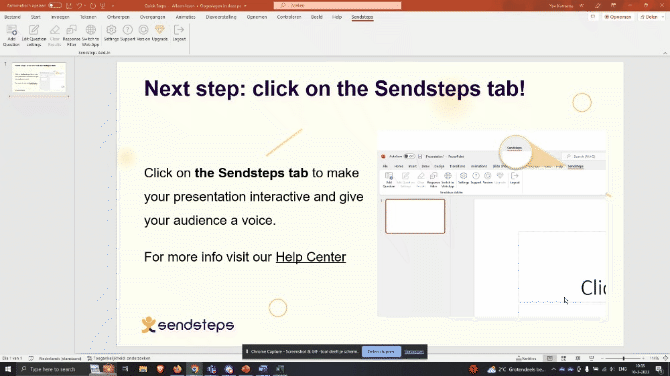
Example:
Step 2: Locate
Locate the
slide you want to modify and click "Edit Question Settings". From
there, select the "Slide Design" tab.
Example:
Step 3: Select
Here
select one of the 4 options, if you decide you want your presentation to look
like your master slide please read the following article: How
does the master slide work?
Example:
*note: if you are a user of a company that uses “full branding” you may also get an option to use your own corporate identity style (color scheme and layout)
Step 4: Save
Once you've selected your desired
design, click "Save Settings". You can also choose to apply your
design choice to all of your slides by checking the "Apply to All"
option before saving your settings.
Example:
If all done correctly you should now be able to use the Slide design option!
Related articles:
Related Articles
How does the master slide work?
If you choose your master slide in the slide option, it works in a specific way. The slide master follows the design of your own master slide. You can find your master slide in athe following steps. Step 1: Find Master slide in PowerPoint When you ...How can I change the music option?
Music setting Want to add music to your question? This is possible through the settings menu. The first step is, of course, opening the option menu. Click here if you want to know how to open the option menu Where can I find question options? When in ...How to get my own PowerPoint design with your question types?
To follow the design of your own PowerPoint please select ''Follow my slide master'' in slide design. Read more about master slides and how to implement these in this article.PowerPoint crash when starting slideshow
After an update from Microsoft, it has been possible since mid-2023 that PowerPoint crashes when starting the slideshow. This is because we cannot access certain files. %AppData%\Sendsteps\addincharts %localappdata%\sendsteps\x86 [user install] ...How to update your PowerPoint add-in?
When do you know that you have to update your PowerPoint add-in and how do you update it? Step 1: Check for update Sendsteps informs you when there is an update available, by displaying a red ‘1’ above the button ‘Latest version’. To update the ...