What languages does Sendsteps support and how do I change it?
From the moment you’ve created a Sendsteps account the information will be in English by default. If you would like to change your language, please follow the following steps:
Note*: Sendsteps.ai currently supports less languages, for more information about this, please visit this article.
For Web app:
Step 1:
Log in to your Sendsteps account and go to the 'Settings' tab located in the Sendsteps Web app. OR click here to go there directly.
Step 2:
Please select your desired language (see the blue information tab down below to see which languages Sendsteps currently supports). Once selected your settings will automatically be saved.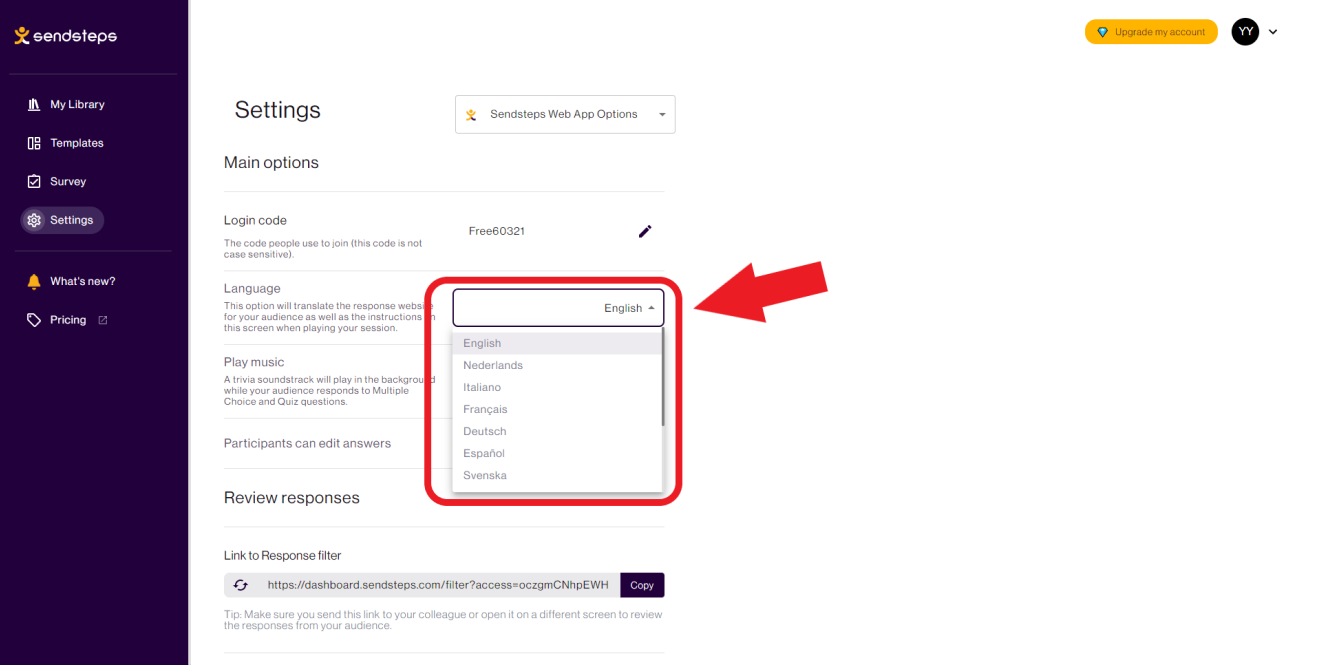
For PowerPoint Add-in
Step 1:
Click on Add Question and select the question type you would like to use and click on 'Options'
Step 2:
Click on 'Display' and select your desired language.
If all done correctly your audience should now see the information in the language you’ve chosen!

The languages that we support:
Dutch
English
French
Swedish
Italian
Danish
German
Turkish
Spanish
Greek
Portuguese
Russian
Related Articles
How to log into the Sendsteps Web App?
Log in on Web App To start with your Sendsteps you need to log in first. You can log in with your username and password at https://www.sendsteps.com How do I find my presentations? If you logged in through www.sendsteps.com you can go to your ...Creating your Sendsteps account
Creating your Sendsteps account is a quick and easy process. Follow these steps to get started: Step 1: Go to the Sendsteps sign up page. Step 2: Enter your full name, your email address. After that click on ‘Send login code’. It will send a code to ...Can I present using Sendsteps and only my mobile phone?
There is no specific mobile app of Sendsteps. You can however use our web app from your mobile web browser to create and run your Sendsteps. That way you are able to use Sendsteps solely on your mobile phone.How to log into the Sendsteps PowerPoint Add-in?
You can log into the Sendsteps PowerPoint add-in very easily. Open PowerPoint, click on Sendsteps that is found in your PowerPoint Ribbon. Once you click, a log-in screen will pop up that enables you to log in using your Sedndsteps account. To use ...How do I install the Sendsteps PowerPoint add-in?
If you wish to install the Sendsteps PowerPoint add-in, simply follow the following steps: Step 1: Register your Sendsteps account and log in. Sign up for your Sendsteps account (you can skip this if you already have yours). Once you have ...